Today we are going to tell you about How to Set Airtel Caller Tune Free sim for free. Airtel is the number one telecom company of India, which has the most users in India. In such a situation, many people have the number of Airtel.
Although Airtel has got big competition from Jio, many Airtel customers have shifted to Jio, but still, Airtel has the most significant number of customers.
In Jio, you get the facility of free caller tune, but tell you that the telecom company Airtel has also freed Hello Tune Service for its customers, now you can call Hello on your Airtel number for a full two months but also for a full 999 days.

You can apply Tune, however for this; you will have to follow some conditions of Airtel.
How to Set Airtel Caller Tune Free
Table of Contents
Here we will tell you three ways to set caller tune in airtel number, by following which you can easily apply hello tune on your airtel number.
By the way, you will know that the company has to pay a monthly fee of at least 30 rupees to apply the Hello Tune to your number so that you can apply your favorite Hello Tune for a month for free. But here, the caller tune we are going to tell you is free.
Note: Now, Airtel users can make their favorite songs with the Wynk Music App for free.
If you have a smartphone, you can ignore the SMS and USSD code method, and you can use its new way Wynk Music App; it is absolutely free. How to use this app, follow the steps given below in this post.
The First Way to Set Airtel Caller Tune Free
Airtel has introduced a free Hello Tune service for its customers for 999 days, under which any user of Airtel can put a free caller tune on their number for 999 days, that is, for about three years.
However, there is a problem with this service, and that is that the Song cannot be selected in it; you have to set the Tune that the company has freed.
To set the caller tune, you have first to call 5787809 from your Airtel number; after that, you will hear the voice of the customer care in the voice of the girl; on the call you will tell the complete information about the caller tone setup, you have to follow it.
After this, you have to press on number 1; now you will be told the information of the offer. To set the caller tune on your number, i.e., to confirm the hello Tune, in the end, you have to press on the number 5; this will set the Hello tune on your Airtel number for 999 days.
Another way to Set Airtel Caller Tune Free
If you want to make your favorite hello tune or a song your caller tune on your number, you can try this method for this; although its validity is only 10 days in this, you get the option to set the favorite Song.
For this, you have to go to the dial pad of your mobile and dial *678*559# number there and after that, you will be heard some songs or caller tune, whatever caller tune if you like, press that number. Is. After this, a message related to this free service will come, in which you have to press 1 to reply. This will set the caller tune on your Airtel number for 10 days.
How to Set Airtel Caller Tune
If you want to officially apply Hello Tune to your airtel number by paying a few rupees, then for this you have to follow the steps given below, tell you that its monthly fee can be at least 30 rupees, which if you activate the caller tune The principal balance will be deducted.
First of all, you have to dial 543211 from your Airtel number, from this you will be heard some songs, whatever number you like the caller tune, you have to press that number. You can also set caller tune by SMS to 543211; for this, you have to send it by writing SET<songcode> . Here you can send Song’s name by writing as well.
If you want to set the caller tune of any other Airtel number to your Airtel number, you have to press #9 while calling for it; this will activate the caller tune of the front person’s Airtel number on your Airtel number.
Also Read: How to Check Airtel Data Balance: 3 Easy Step-by-Step Process
How to Deactivate Caller Tune in Airtel
If you want to deactivate the Hello Tune of your Airtel number with your number, then dial *678# for this; you will see some options in which the option of deactivating will also be available. Apart from this, you can deactivate the hello Tune of the Airtel number by sending an SMS; you have to send a STOP in the message to 543211.
How to Set Airtel Caller Tune from Wynk
If you have a smartphone, you do not need to dial any number to set hello tune because now you can do this work from the app. For this, Airtel has recently joined hands with the music app Wynk; you can download this app from here. In the Wink Music app, you can listen to online songs and also make your favorite songs your caller tune, so follow the following steps for this.
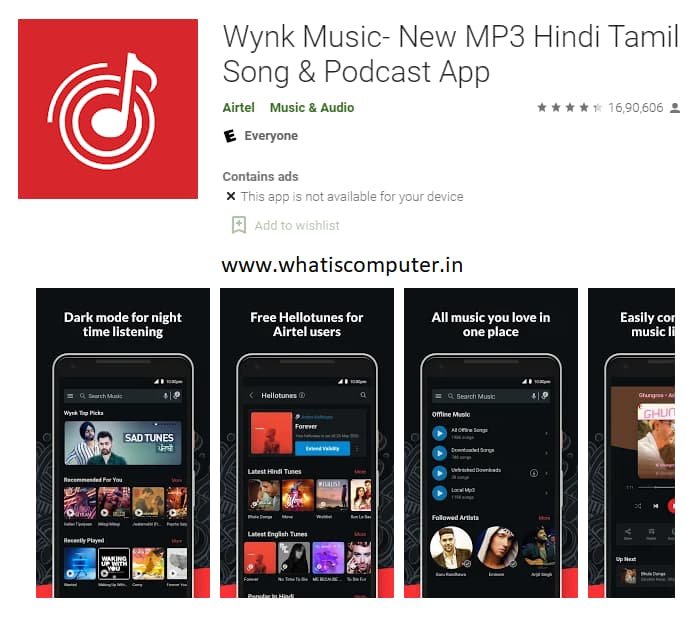
Follow Below Steps to Set Airtel Caller Tune from Wynk
- First, download the Wynk Music App from the Google Play Store.
- After opening this app, it will ask for some permission; you have to allow it all.
- Now you have to choose your favorite language like Hindi, English, Punjabi.
- After this, you enter your Airtel number and verify OTP.
- Now search for any song by which you want to set a caller tune.
- After the name of the Song is clicked on it, below you will find the button of Activate For Free, on which your Airtel Caller Tune will be set as soon as you click on it.
For your information, tell us that it is free to do a hello tune from the wynk music app; for this, you do not need to give a single rupee; with this, you can change your caller tune at any time. In such a situation, most of the users are now taking the help of the app for this.
Conclusion
So now you must know How to Set Airtel Caller Tune Free. Here we have told you three ways. In the first and second way, you do not need to pay any money, while thirdly, you will get a few rupees in the monthly fee. I Will have to give, but here you can make your favorite Song your caller tune. If you liked this information, then share it with your friends on social media.