In today’s post, we will tell you how to change the name in truecaller in the computer; you will also want to know how to change the name from the true caller to be visible when searching our mobile number.
In this post, you will be given information about how to remove your name from Truecaller, I hope friends you will like all our posts, and we hope that you will continue to enjoy all the posts on our blog in the same way.

On searching someone’s mobile number through the Truecaller Service, their name becomes Show, but sometimes it is not correct; name Change can also be done in Truecaller, there are many Mobile Number whose owner does not show the name correctly. It happens.
Sometimes this app can cause problems for us; an unknown person can also know our name and location through our mobile number; if your name also shows on Truecaller, you can delete it.
If you also want to know how to avoid Truecaller, then read this Post True caller Se ID from beginning to end; in this, you will get the answer to your questions, and you will also know how to delete the number from Truecaller.
How to Remove the Name from Truecaller
Table of Contents
To remove the name from Truecaller, you must first go to the Unlist Page of Truecaller; you can Click Here and go to the Direct Unlist Page.

- Lect Country: Here, you have to select your country first on the page of Unlist.
- Please enter a phone number: After selecting the country, you will see the option of the phone number; enter your phone number in it. Keep in mind that you have to write your country code in front of your phone number on it.
- Tick on Not A Robot: After that, Tick the option of Not Not A Robot, and click on Unlist Phone Number.
- Unlist Phone Number: In the next window, also you have to click on Unlist Phone Number. Now, after 24 hours, your name and number will be removed from Truecaller.
By following this step, you can remove both name and number; now, no one will be able to search your name and number on the Truecaller; your name and number will now be safe.
How to Delete ID from Truecaller
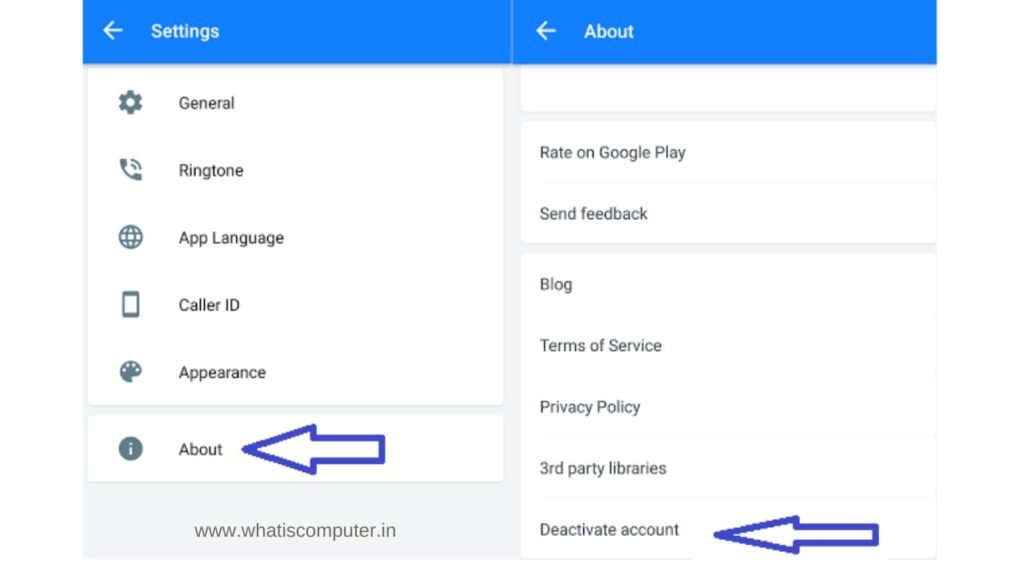
- To delete an ID from Truecaller, first, you need to open the Truecaller App.
- There will be three lines button on the top left side; click on it.
- Now go to the About section in Settings.
- In the About section, you will see the option of Deactivate Account at the bottom; click on it.
- After that, a window will open and click on Yes.
Your ID has been deleted from Truecaller; now, no one will be able to see your details.
How to Change the Name from True Caller
To change the name, you have to go to the website of Truecaller, which follow the steps given below, and these steps are only for Computer and Laptop:
Method 1
How to Change the Name from Truecaller by Computer
- After going to the website of Truecaller, you will see a Search Box above, enter the number whose name is to be changed in the Search Box, after entering the number, press Enter Button.
- Now you will see the details of the given number like Name, Email ID Etc.
- Truecaller has to suggest your real and correct name; on presenting the right word, Truecaller will change the wrong name showing on your number and fix it.
- Now click on “Suggest A Better Name” below the page that will appear.
- Clicking on “Suggest A Better Name,” you will see a Suggest Box; you have to enter your correct name in this box.
Now a box will come in it and click on Close.
You have suggested a Real and Correct Name to Truecaller, it will take some time, but after some time, your name will change.
Also, Read – What is Champcash App? How to Create an Account on Champcash – Know How to Earn Money with Champcash.
Method 2
How to change the name from the true caller via mobile
Now we will tell you how to change the name from mobile, the way to change the name from mobile is very simple and fast.
First of all, download and install the Truecaller App on your mobile.
After this, open the app and enter your mobile number.
After entering the mobile number, the app will Automatically Verify the Number.
After Verifying the number, you should enter your First Name, Last Name, and Email ID on the next page and click on Continue.
After this, the Truecaller will become active on your mobile, and the new name you entered while registering will show on your number, meaning that the old name will be changed to the new name register.
Conclusion
In today’s post, how to change name in truecaller in computer. I got to know this, and in this post, we told you about how to change the name from Truecaller. How to delete the ID from Truecaller? How did you like it? Through this post, you learned how to delete the number from Truecaller; we hope that we have explained it to you.
You should give the information of this article to your friends and social media on how to share this number with the Post Truecaller so that more people can get information about it.
If you have any problem with our post or want any more information about this post, you can ask us by commenting in the comment box; our team will help you.